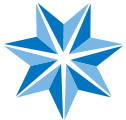Winter is coming, and so is the next wave of Salesforce innovation. The Salesforce Winter ’26 release is rolling out with a flurry of new features, enhancements, and long-requested updates from the community. Whether you’re deep into your end-of-year planning or just trying to stay ahead of platform changes, this release offers fresh opportunities to optimize your Salesforce experience.
New to Salesforce releases? Three times a year – Winter, Spring, and Summer – Salesforce delivers scheduled updates across all customer orgs. These releases ensure everyone stays on the same core version of the platform, while product- and edition-specific features may vary. At HESFP, we look forward to each release as a chance to explore new functionality in our own org and bring those insights to our customers.
Here’s how to get ready for Winter ’26. Start by checking your upgrade date by visiting the Salesforce Trust site to see when your instance is scheduled for the update. (Not sure which instance you’re on? In Salesforce, go to Setup > Company Information.)
Next, read the release notes to identify which features apply to your products and edition. Test in a sandbox to get hands-on with new functionality before it hits Production. For Winter ’26, main release weekends are September 19, October 3, and October 10, 2025, depending on your instance.
Not sure where to start with the release? We’ve combed through the Winter ’26 release notes and highlighted some features we think are impactful, but for even more insights or to connect with fellow users, check out the Release Readiness Trailblazers Community.
For Everyone: Speed Up List View Configuration with Type-Ahead Search
No more scrolling endlessly to find the field you need! With the Winter ’26 release, Salesforce has made it easier to manage list views. Now, when you’re adding or adjusting fields in a list view, you can jump directly to a specific section by simply typing the first letter of the field name. This instantly highlights the first matching field in alphabetical order a big time-saver compared to the old method.
When editing a list view, open the List View Controls and choose Select Fields to Display. In the “Available Fields” section, click and start typing a character, for example, “T” for “Title.” Typing the same letter again will continue cycling through fields starting with that letter. Once your desired field is highlighted, press Ctrl + Space to select it.
For Everyone: Interpret Data Easily with Reference Lines in Lightning Dashboard Charts
In Winter ’26, Salesforce brings reference lines to Lightning dashboard charts, making it easier to spot trends, outliers, and key performance thresholds at a glance. Previously limited to report charts, this feature now allows, for example, a sales manager to add a target line to a monthly sales chart, helping teams evaluate performance more quickly and make informed decisions.
To use it, simply select “Show Reference Line” and enter your value when adding a chart widget to a dashboard. This update is available in Lightning Experience for Enterprise, Professional, and Unlimited editions.
For Admins: Enhanced Field History Tracking in Setup
Winter ’26 introduces a much-improved way for admins to manage field history tracking in Salesforce. The new Field History Tracking page in the Setup menu brings everything into one centralized location, making it easier than ever to view, manage, and configure field history settings across your org.
Instead of jumping between objects, you can now handle all your tracking preferences from a single, streamlined interface; it’s a real upgrade for efficiency and visibility.
For Admins: Test and Troubleshoot Screen Flows Easier in the Updated Debugger
Winter ’26 introduces a revamped debugger for screen flows, giving admins and developers a more powerful way to test and troubleshoot. You can now view detailed information about each screen element, switch between the live flow screen and the flow canvas without leaving the debugger, and keep multiple panels open at once for better visibility. It also supports debugging Lightning Web Components and Aura local actions within the flow.
For Action by Admins: Confirm Verified Email Addresses for Users Created in 2016 and Earlier (Enforced)
Starting in Winter ’26, Salesforce is enforcing email verification for all users created on or before November 1, 2016. These users won’t be able to send emails from Salesforce unless their email address is verified, aligning with updated email security standards.
This change was first introduced in Summer ’25 and now applies across all editions (except Database.com), in both Lightning Experience and Salesforce Classic. We recommend managing this process via Setup > Release Updates by looking for “Confirm Verified Email Addresses for Users Created in 2016 and Earlier.”
For Action by Admins: Restrict User Access to Run Flows (Release Update)
Salesforce is enforcing the “Restrict User Access to Run Flows” update in Winter ’26, originally introduced in Winter ’24. Once enabled, only users with the appropriate profile or permission set will be able to run flows. This update retires an old org permission, tightening security and giving admins more control over flow access.
If you haven’t enabled the update yet, now’s the time to prepare. Users will need the “Run Flows” permission via a permission set or profile to continue running flows. There’s no impact if you’ve already enabled the change. You can manage this under Release Updates in Setup.
For Public Sector Customers: Enhancements to Agentforce for Public Sector Solutions
We’re keeping a close eye on all things Agentforce for Public Sector Solutions, and this release is no different. Winter ’26 expands the power of Agentforce, Salesforce’s AI-driven assistant, with new use cases tailored to public sector needs. Whether it’s connecting job seekers to the right roles, guiding constituents through benefits eligibility, or streamlining the complaint intake process, these AI agents help deliver faster, smarter service.
With Agentforce, you can personalize job recommendations by matching a user’s skills and experience to open positions, simplify access to benefits by answering policy-related questions and running eligibility checks, and improve complaint management by screening for jurisdiction, flagging duplicates, and assisting intake officers with case creation. These intelligent assistants enhance service delivery while reducing manual workload so your team can focus on what matters most.
In summary, Winter ’26 introduces thoughtful updates that make reporting more insightful, routine admin tasks quicker, and the overall setup experience smoother. While much of an admin’s day-to-day work can feel repetitive, like managing list views or tracking user changes, even small improvements can make a big impact.
These updates help eliminate everyday friction, saving time and boosting productivity. If you need help exploring or implementing Winter ’26 features, send us a message, we’re here to help!